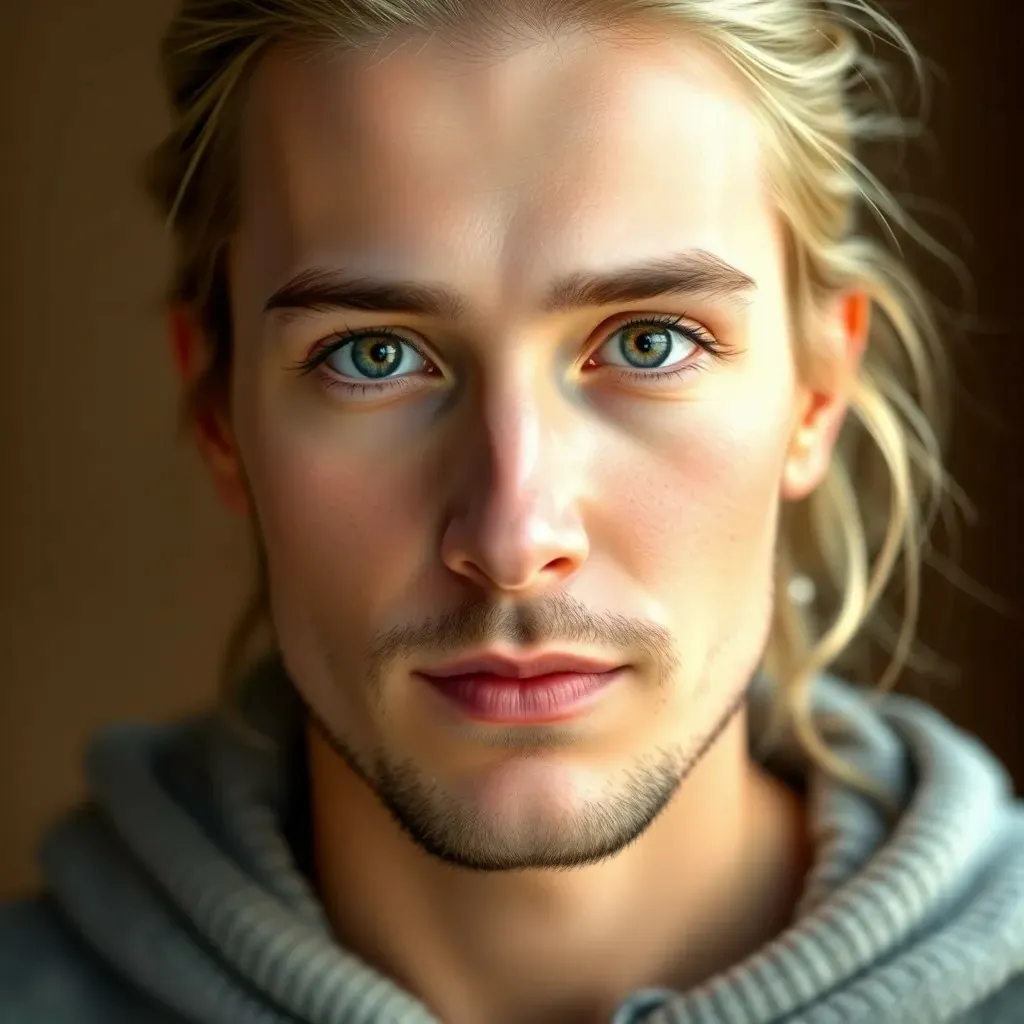Table of Contents
ToggleImagine this: you’re at a gathering, and everyone’s huddled around your iPhone, squinting to catch a glimpse of that hilarious cat video. Wouldn’t it be great if you could just beam that screen to a bigger display? Enter screen mirroring, the superhero feature that turns your tiny device into a cinematic experience.
Understanding Screen Mirroring
Screen mirroring allows users to share their iPhone’s display on a larger device, enhancing the viewing experience. This feature enables seamless interaction with apps, videos, and presentations.
What Is Screen Mirroring?
Screen mirroring involves displaying what’s on an iPhone’s screen on another device. Users typically connect their devices wirelessly via Wi-Fi or Bluetooth. Many smart TVs and other compatible devices support this feature. Screen mirroring provides a way to share content with friends or family easily.
Benefits of Screen Mirroring on iPhone
Screen mirroring offers several advantages for iPhone users. First, it creates a shared viewing experience, making it perfect for movie nights or presentations. Second, screen mirroring enhances gaming, allowing users to enjoy games on larger screens. Additionally, accessing apps becomes more convenient when displayed on a TV. Real-time interaction with educational content also enhances learning experiences for students.
Preparing Your iPhone for Screen Mirroring
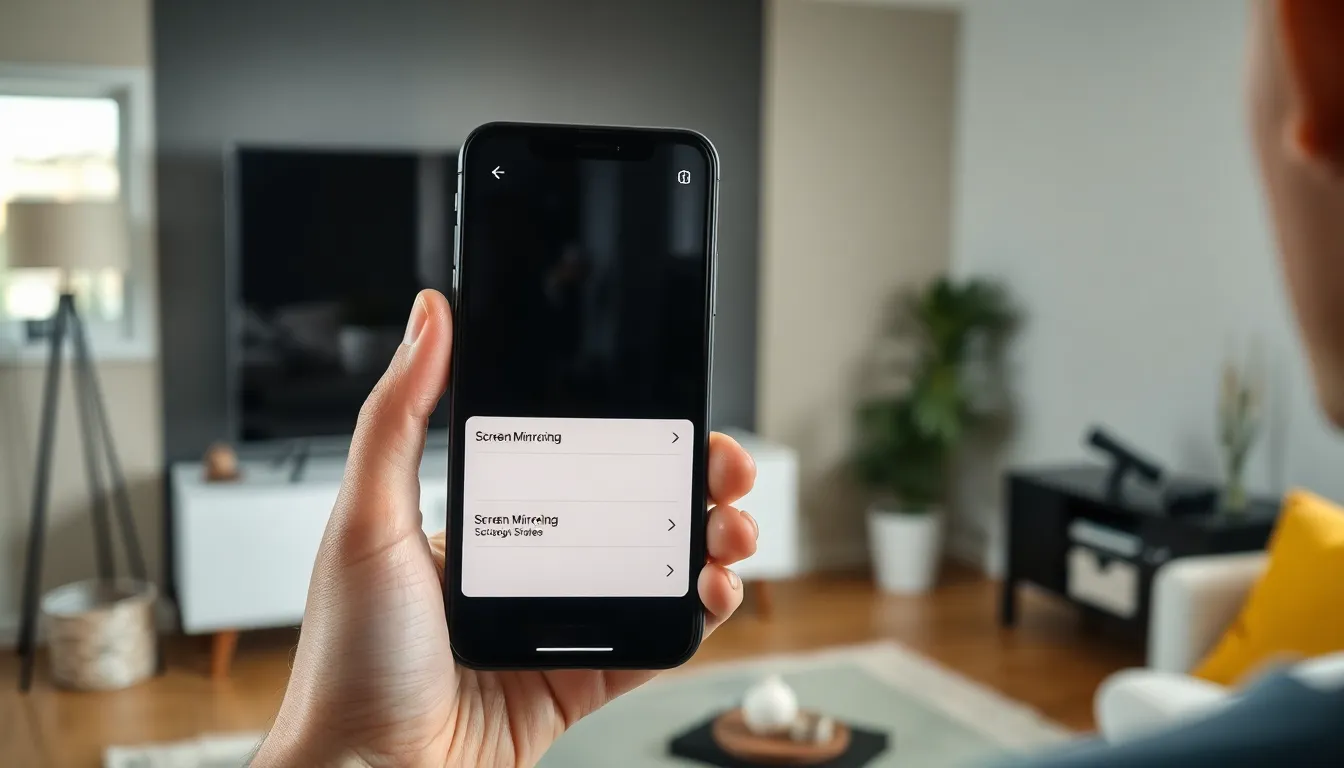
Preparing your iPhone for screen mirroring involves ensuring hardware and software compatibility. These key elements enable seamless connection to larger displays.
Hardware Requirements
An iPhone 5 or later supports screen mirroring. Compatible devices include Apple TV and smart TVs with AirPlay support. Users must connect their iPhone and the target device to the same Wi-Fi network for optimal performance. HDMI adapters provide an alternative method for wired connections, like using Apple’s Lightning Digital AV Adapter. Clear visibility of the larger display enhances the overall screen mirroring experience.
Software Requirements
iOS version must be 11.0 or later for best results. Ensure that the latest updates are installed on the iPhone to support new features. AirPlay functionality becomes available through the Control Center, an essential feature for successful mirroring. Having compatible apps installed enhances performance and usability. Check for compatibility with the target device’s firmware or operating system, as this maintains connection integrity.
How to Get Screen Mirroring on iPhone
Screen mirroring enables users to display their iPhone content on larger screens effortlessly. Using this feature enhances the viewing experience for videos, games, and presentations.
Using AirPlay
AirPlay serves as Apple’s proprietary protocol for wireless streaming. This feature allows users to mirror their iPhone screens directly to compatible devices. Accessing AirPlay begins in the Control Center: swipe down from the upper right corner on iPhone X and later models, or swipe up on older models. Selecting “Screen Mirroring” prompts a list of available devices. Users tap the desired device to establish a connection, offering seamless display of apps, photos, and videos.
Connecting to Apple TV
Connecting an iPhone to Apple TV simplifies mirroring. First, users ensure both devices are on the same Wi-Fi network. Opening the Control Center, tapping “Screen Mirroring,” and then selecting the Apple TV appear as straightforward steps. Following this, the iPhone’s screen displays on the TV, which means quick screen time sharing for movies or games. Adjusting settings, like aspect ratio or volume, can enhance the viewing experience further.
Third-Party Apps
Various third-party apps also facilitate screen mirroring for iPhone users. Apps such as Reflector, AirServer, and LetsView provide alternative methods for connecting to devices. Typically, users download the app on both their iPhone and the target device. Afterward, they follow prompts within the app to establish the connection. These apps often include additional features, like recording options or customization settings, which enhance the mirroring experience overall.
Troubleshooting Screen Mirroring Issues
Screen mirroring can occasionally encounter issues. Identifying and resolving common problems enhances the experience.
Common Problems and Solutions
Users often experience connection failure when their devices are not on the same Wi-Fi network. Ensure both the iPhone and the target device are connected to the same network for a smooth link. Lag or stuttering can occur due to bandwidth limitations; pausing other network activities can alleviate this. If the screen remains black, restarting the iPhone and the display system typically resolves this. Updates play a crucial role, and installing the latest software on both devices can address compatibility issues. In some cases, the AirPlay icon may not appear; double-checking if AirPlay is enabled on the target device often fixes this.
Tips for Better Performance
Enhancing screen mirroring performance requires a few strategic adjustments. Keeping the iPhone and the target device within close proximity helps reduce connection drops. Utilizing a 5GHz Wi-Fi network might increase streaming quality since it offers higher speeds than 2.4GHz. Utilizing an HDMI adapter for a wired connection can eliminate potential wireless issues entirely. Closing background apps on the iPhone frees up resources, further improving performance. Finally, maintaining an uncluttered Wi-Fi environment by minimizing other connected devices enhances overall efficiency.
Screen mirroring on an iPhone opens up a world of possibilities for sharing content in a more engaging way. Whether it’s for a fun movie night or a crucial presentation the ability to project an iPhone’s screen enhances the overall experience. By following the steps outlined users can effortlessly connect their devices and enjoy seamless streaming.
With various options available including AirPlay and third-party apps users can choose the method that best suits their needs. Troubleshooting common issues ensures a smooth connection making it easier to enjoy all that screen mirroring has to offer. Embracing this technology allows users to transform how they interact with their content and share it with others.