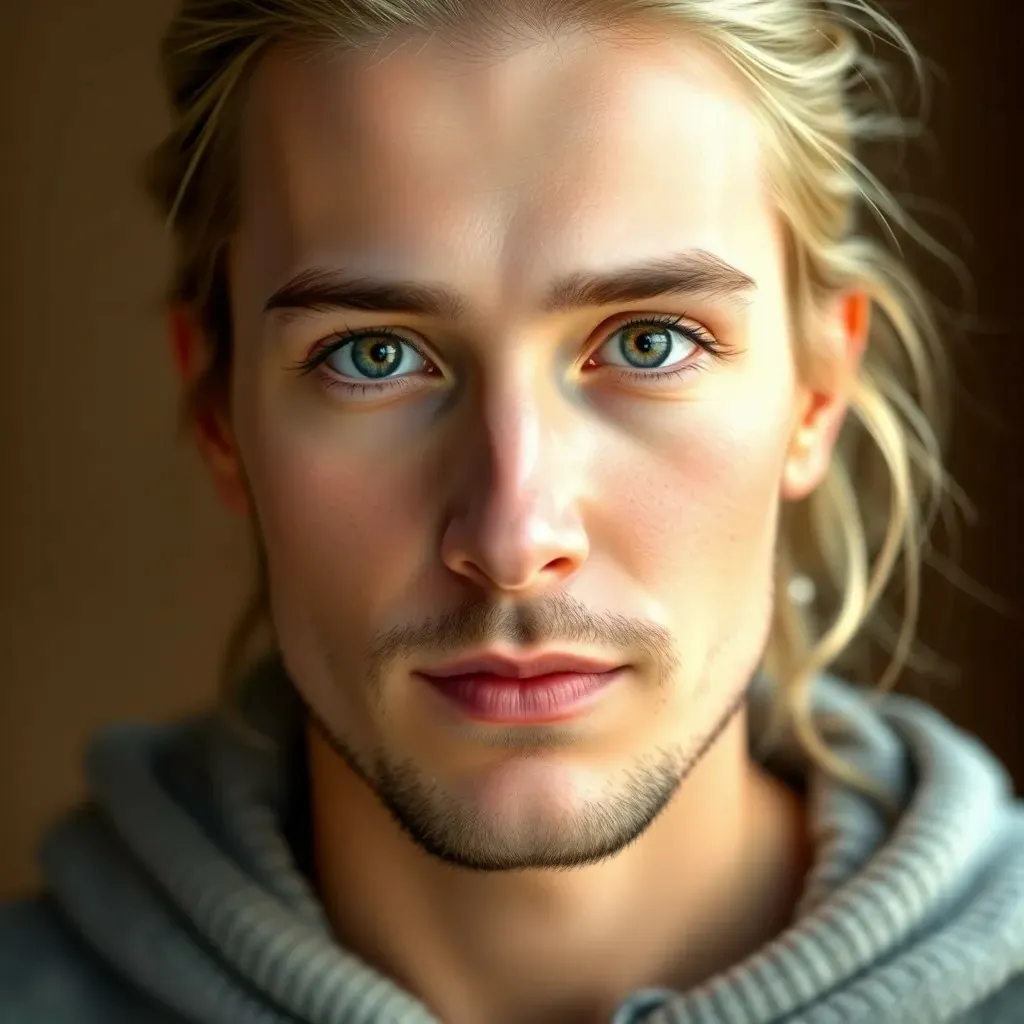Table of Contents
ToggleEver found yourself in a situation where you desperately need to share your location but your iPhone decides to play hard to get? It’s like trying to send a smoke signal in a rainstorm—frustrating, right? Whether you’re trying to guide a friend to your favorite coffee shop or rescue someone from a not-so-fun detour, the inability to send your location can feel like a modern-day tragedy.
Common Reasons For Location Issues
Location sharing issues on iPhones often stem from a few common factors. Users frequently encounter challenges due to settings or permissions that undermine location tracking features.
Check Location Services Settings
First, confirm that Location Services is activated in the iPhone settings. Navigate to Settings, then select Privacy & Security, followed by Location Services. Ensure this feature is turned on and that specific apps have permission to access the location. Different apps may require individual adjustments to share location information effectively. For optimal performance, enabling the Determine Location Accuracy option enhances GPS functionality, especially in areas with poor reception.
App Permissions and Restrictions
Next, review permissions granted to the relevant apps. Open Settings, go to the specific app, and check if it’s allowed to access location data. Some users disable this access inadvertently, causing location sharing issues. Restrictions based on screen time settings can also hinder location functions. Examining both app-specific permissions and broader restrictions ensures the ability to send locations works seamlessly. Proper permissions encourage reliable navigation and assistance among users.
Troubleshooting Steps
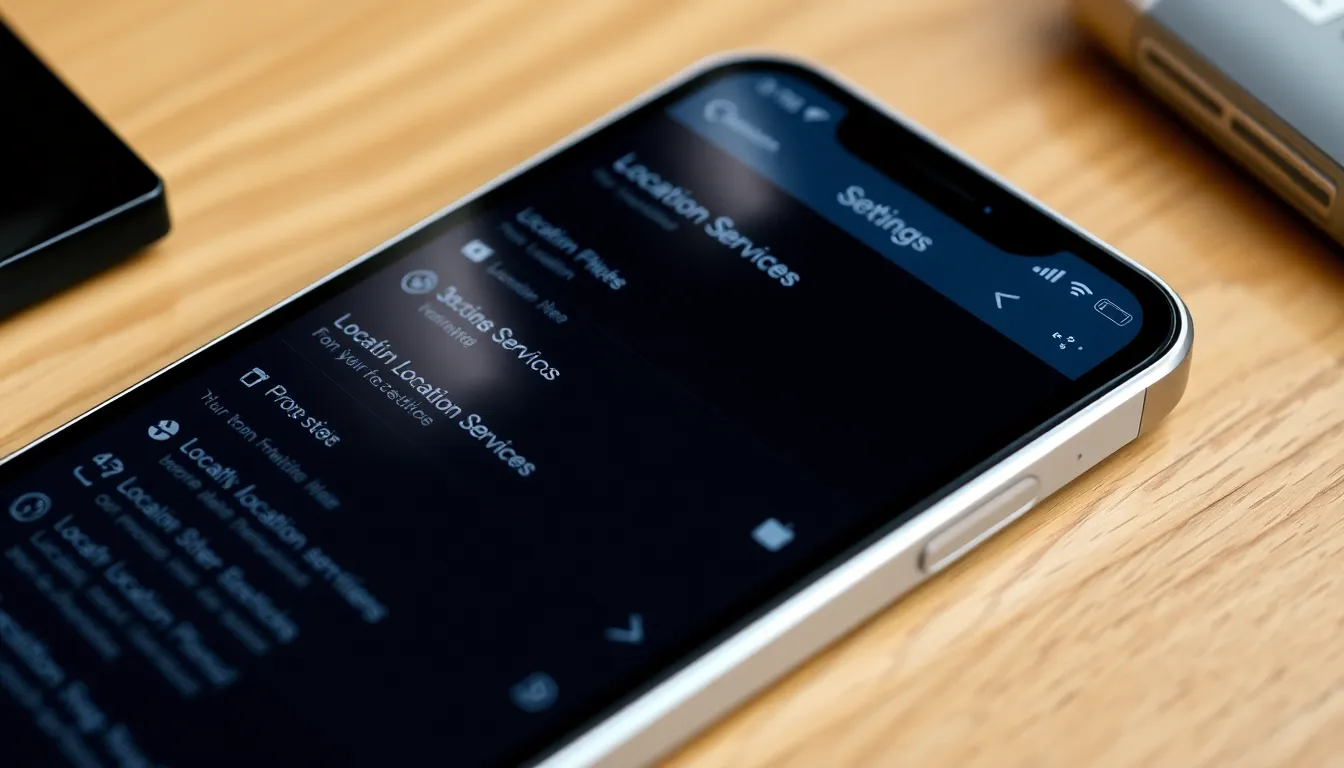
Checking a few settings can often resolve issues with sharing location on an iPhone. Follow these troubleshooting steps to restore location sharing functionality.
Restart Your iPhone
Restarting the iPhone can solve temporary glitches. Press and hold the side button and one of the volume buttons until the slider appears. Slide to power off the device completely. Wait 30 seconds before turning it back on. This simple action clears the device’s memory and can enhance performance. Many users find that after restarting, their location services resume normal functionality.
Update iOS
Updating iOS ensures that the device has the latest features and security enhancements. Navigate to Settings, then tap General, and select Software Update. If an update is available, tap Download and Install. Keeping the operating system current addresses bugs or issues that may interfere with location services. Older versions might lack necessary updates for proper performance, so regularly checking for updates is vital.
Using Alternative Methods
When direct location sharing fails, alternative methods help relay location information effectively. Users can utilize other applications or manual methods to communicate their whereabouts.
Sharing Location via Other Apps
Many third-party applications permit location sharing without relying solely on iPhone’s built-in features. Apps like Google Maps allow users to share their live location with contacts easily. This feature offers a straightforward, real-time view of the user’s whereabouts. Alternatively, social media platforms such as WhatsApp and Facebook Messenger also provide location sharing options. Each application can send location data directly to friends or family, enabling seamless navigation and assistance.
Manually Sending Coordinates
Sending GPS coordinates provides an effective way to share exact locations when automatic features fail. Users can access their coordinates through location services on their device. Most maps and navigation apps display latitude and longitude. Copying these coordinates into a message or email allows others to find the location using their maps application. Adding context around the coordinates enhances understanding, making it easier for recipients to navigate to the destination.
When to Seek Further Help
Sometimes troubleshooting doesn’t resolve location sharing issues. In such cases, seeking further assistance proves beneficial.
Contacting Apple Support
Contacting Apple Support offers access to experts trained in resolving iPhone issues. Users can reach them via chat, phone, or through the Apple Support app. Professionals assist in diagnosing problems more thoroughly than standard troubleshooting steps. They provide personalized guidance based on individual device configurations. If the issue persists after all basic checks, reaching out to Apple can uncover hidden problems within the device’s software or hardware.
Visiting an Apple Store
Visiting an Apple Store allows users to interact with knowledgeable staff directly. Genius Bar appointments provide hands-on assistance with location service issues. Technicians can run diagnostic tests and identify problems in real-time. Plus, they offer tailored recommendations based on the device’s specific condition. Bringing the iPhone to a physical location facilitates a thorough examination of both software and hardware. Having a direct conversation can often lead to quick resolutions for persistent problems.
Facing issues with location sharing on an iPhone can be frustrating but understanding the underlying causes can lead to effective solutions. By ensuring that Location Services are enabled and app permissions are properly set, users can often resolve these challenges. Regularly updating the iOS and restarting the device are simple yet powerful steps that can enhance functionality.
If problems persist exploring alternative methods for sharing location information can be a helpful workaround. Utilizing third-party apps or sharing GPS coordinates can keep communication flowing. For those who still encounter difficulties seeking assistance from Apple Support or visiting an Apple Store can provide the expert help needed to get back on track. With the right approach users can regain the ability to share their location effortlessly.